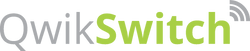FAQ
Load differences explained

Setup and Installation
1. My receivers are already installed in the roof space. How can I link a new switch or remote to them?
2. Do I need a QwikSwitch receiver per down-light?
3. Can I place a QwikSwitch switch-plate in my bathroom?
4. Does QwikSwitch require any wiring?
5. How do I mount my QwikSwitch transmitter plate?
6. Where would I use it?
7. Can I operate my QwikSwitch system with a UPS or Backup power?
This supply may vary in voltage and frequency by no more than 5%, any variations outside of this specification will void our warrantee.
UPS and backup power systems that generate 220V 50Hz AC supply often make use of modified SINE wave generators, that result in unpure or noisy SINE waves that can cause severe damage to equipment. Please contact us should you wish to install any of our equipment under these conditions, we can then advise you on the correct remedial action.
8. Is it advisable to place all the receivers in a box near the distribution board?
Product Specifications
9. What is the signal range of QwikSwitch devices?
10. How long do the batteries last in a transmitter?
11. How does it work?
12. Is QwikSwitch locally supported?
Control
13. Can one button on my QwikSwitch transmitter control several light circuits?
14. Can I switch my lighting circuit from multiple places?
15. What is Scene Control / Mood Lighting?
16. Can my TV remote work with QwikSwitch?
Security
17. How can QwikSwitch enhance my security?
Receivers
18. Which receiver should I use to remotely power a standard swimming pool pump?
Warranty
19. What warranty do I have on my QwikSwitch system?
WiFi Bridge & Cloud hub
20. Changing the APN with internet only sim card
If your Internet SIM card does not have the ability to send a text message you will be required to temporarily make use of a SIM card that can. With a text message activated SIM card, send a text message to the Cloud Hub mobile number (default is 'internet'): apn:name. Replace 'name" with required APN name. Then remove the text message activated sim card and replace with your internet only sim card.
21. Will my schedules run if there is no internet on my WIFI Bridge?
- Make sure the phones hotspot name is (QwikSwitch) and password is the (12 digit key on the back of the WIFI BRIDGE) is setup and entered correctly. NB!! don't include the # of the 12 digit key.
- Make sure the button of the WIFI BRIDGE is held in, until the light alternates between red and blue, not WPS mode (purple flash) The led on the wifi bridge will go blue ( when connected to the hotspot) , this will take about 10 second to display.
- Reboot the wifi bridge to ensure the connection was successful.
- If the above did not work, it is possible that the button was held in too long and the 12 digit key has been reset to factory default #ffffffffffff (the letter f twelve times)
Change the password of the phones hotspot to ffffffffffff (enter the letter f twelve times)
and then hold the button to get the LED to alternate between red and blue.
The WIFI bridge should now connect and go online (LED = blue). Once it goes online the WIFI BRIDGE will revert to its 12 digit key on the back of the product.
23.My WIFI BRIDGE won't connect to my router box.
- Setup Phone as hotspot to (tether) with the below parameters or change Router SSID and PASSWORD to:
- SSID = QwikSwitch (please note capital Q and S) PASSWORD = Wifi Bridge 12 digit ID as seen on the back of the Wifi Bridge sticker.
- Press and hold button on WiFi Bridge. LEDS will flash PURPLE as per normal. This is WPS mode. Keep holding the button in (roughly 5 seconds after "WPS" mode until LEDS alternately toggle RED and BLUE)
- Let go and it will connect to the above SSID and PASSWORD (if step 1 was done correctly)
- Once online (BLUE), then go to www.qwikswitch.co.za home page, hover on the drop down "support", then click "WIFI BRIDGE SETUP". (https://qwikswitch.com/wifi/ )
- Reboot the wifi bridge after setup to ensure it has connected to the router.
- In the case of unsuccessful connection please ensure you have not reached your max device connections available on your router or phone. If the connection list is full you will not be able to connect your WiFi Bridge.
- Some brands of router will need the wifi bridge IP address to be white listed to be connected
Dimmer Receivers (QS-R-DOPTO)
24. Why do my lights not dim correctly with the QS-R-DOPTO? There is a delay or flickering when dimmed.
The QS-R-DOPTO (Multi function receiver) is the receiver that should be used on LED or incandescent lights.The QS-R-DOPTO can be used as a dimmer or as a simple on/off switch by changing the mode setting. Email support@qwikswitch.co.za for a list of compatible LED lamps.
26.Can the QS-R-DOPTO be used on non LED loads
Yes, the QS-R-DOPTO can be used on older light bulb types as well as LED loads.Ensure the the receiver is in the correct mode.
27.What is the default setting on the QS-R-DOPTO receiver?
The default mode on the QS-R-DOPTO is an ON/OFF switch (V3.2 and higher).Versions before this would be set to dimmer mode as a default.
28.Can I split my light circuit and use 2 receivers to control my lights as one, on one button of the transmitter plate, if the total exceeds the receiver rating?
Yes you may. We however would recommend not doing this as the receivers could become out of sink and not dim at the same time. To rectify this simply hold in the linked transmitter button until both receivers get to the same output state.
29.How do i change the mode of a QS-R-DOPTO receiver (relay to dimmer mode or vice versa)?
When the receiver is already powered up, hold in the button on the side of the receiver (like you would do for link mode). The LED next to the button will start to flash (link mode), the LED indicator light flash fast (Set Level), and then flash slowly. Then release the button at this point when the LED is at a slow flash.
To reverse the mode repeat the step.
30.How do I know if my QS-R-DOPTO receiver is in a certain mode.
You can tell from the LED on the side of the receiver.Relay mode: LED will be OFF and flash quickly on now and then.Dimmer mode: LED will be ON and flash quickly off now and then.
31.Can I use the older QwikSwitch remote (transmitters) with the newer ones?
Yes you can! All QwikSwitch transmitters (old or new) will work on any QwikSwitch receiver (old or new). We have kept the operation of the system the same, all devices work on a RF 868mhz frequency. We simply improved the look and feel of the product.